Menu
Menu
Menu
Capture all web conferences, deliver real-time insights, and understand what matters most.
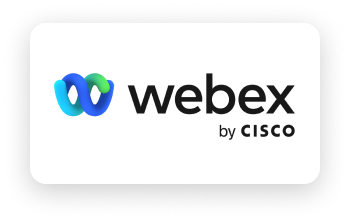
Q for Sales integrates with Webex by Cisco, the leading enterprise solution for video conferencing, to provide real-time insights into audience sentiment, engagement, and reactions during online meetings, screen share, and webinars, to improve the way your team sells. Our AI analyzes vision, voice, and tone to recognize the most important moments in every conversation, proactively notifying you of commitments and risks across all your deals, helping you close more business and boost sales performance.
Streamline Workflows and Eliminate Distraction
Sales teams use Q for Sales to automatically record, analyze, and improve their Webex meeting experience. Our AI auto-detects key moments and client commitments so reps can stop focusing on notetaking and start focusing on the conversation. Q for Sales helps sales leaders gain visibility into meetings and deals like never before, ramp new hires faster, and upskill their sales reps to better perform in our virtual-first environment.
Automatically Record Every Webex Meeting
Whether it’s an internal meeting, or an external sales call, you can set up the Q for Sales Bot to automatically capture and record every virtual meeting. Q for Sales scans your reps’ calendars for Webex meeting event links. It then “auto-joins” their scheduled Webex calls, recording the audio, video, and screen share when the Q for Sales bot is in the meeting.
Zero-in on The Moments that Matter
Sifting through hundreds of Webex recordings is useless if you can’t find what you’re looking for. Our AI zeroes in on the moments that matter most to the customer based on behavioral cues and reactions to help your reps identify the most important topics discussed on every call. Every meeting is transcribed and analyzed to give you a searchable database of commitments, key moments, and important topics without the need to search through hours of calls. Read on to learn how the Q for Sales + Webex integration works.
Q For Sales uses Webex’s API to gather information on upcoming scheduled meetings for better host and participant recognition. To connect Q for Sales to your Webex account successfully, you need to be a Webex admin.
Note: The integration will disconnect if the person who sets up the integration ceases to be a Webex admin later.
Before You Begin
Instructions For Q For Sales Embedded App
If you are not the Webex admin in your org, ask the Webex admin to set the following setting in Webex:
In Webex, make sure the Enable third-party apps and developers to integrate with Webex Meetings using XML APIs checkbox is selected. The checkbox can be found:
Follow the instructions to sign in to your Webex admin account, and authorize access to Webex meeting data. Q For Sales asks for the “all_read” scope, which gives Q For Sales read-only privileges to access all Webex resources available to the authenticated user (learn more about Scopes for Webex integrations here).